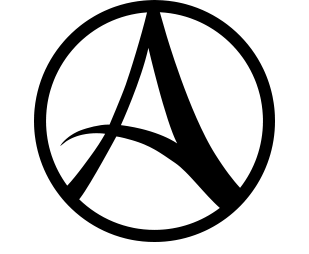mNo edit summary |
DeteoReborn52 (talk | contribs) |
||
| Line 45: | Line 45: | ||
=== Mini-map === |
=== Mini-map === |
||
| + | You can change the size of the Mini-map using the button directly above it. By default it is set to 'L' (Large). |
||
| + | |||
=== Party UI === |
=== Party UI === |
||
=== Quest arrows === |
=== Quest arrows === |
||
Revision as of 21:42, 29 December 2014
Main Interface
- Health and Mana Bars, Buff/Debuff Indicators, Build Icons, Level, Player Name.
- Chat box.
- Your character while playing in third-person.
- Quest arrows.
- Quest tracker.
- Mini-map.
- Day/Night Indicator and zone name.
- Experience bar and Labour bar.
- Skill bar.
- Menu bar.
Main elements
Buff/Debuff Indicators
Build icons
Chat box
Day/Night Indicator
Mouse over to get the in game time. This can be significant as there are some quests that are only achievable at certain times of the day.
Experience bar
If it shows a darker tail it means you've lost some experience because you died and that you are able to get it back by praying to a Priestess of Nui (there are shrines all over). Praying costs labor, but restores experience.
Health & mana bars
Interaction indicators
Labour bar
Menu bar
Each icon will bring up a window or a small menu that will offer you multiple windows.
The final icon brings up a menu where you can
- Access the ingame Wiki (but it's not very good and won't let anyone edit it)
- Exit the game (normally a 10 second wait, but it you have an active summons - horse, pet or boat - it's a 10 minute wait)
- Bring up the options panel.
You really want to have a look at the options panel.
- Auto target skills it worth setting, as it makes it a lot easier to defend yourself if you are jumped.
- Double jump to launch glider is worth setting. Makes for some interesting jumping/climbing/flying movement modes.
Mini-map
You can change the size of the Mini-map using the button directly above it. By default it is set to 'L' (Large).
Party UI
Quest arrows
Ctrl + Q to toggle quest arrows.
Quest tracker
Hold Shift + Click And Drag to move the quest tracker
Skill bars
You can have up to 4 skill bars - use the options menu to add and remove them from the display.
To the right of the skill bars is a little padlock icon - click to change from locked to unlocked. Unlocked it lets you drag icons around the skill bars, locked you can't move them. If you find you're picking icons up and reshuffling them in the middle of combat, click on the little padlock to lock the skill bars. Makes it so much more playable with a mouse (and, yes, the default is unlocked).